SEO is a long-term marketing strategy with literally hundreds of actions required to make it a success. But how do you distil this into a report that matters to your CEO?
As a marketer, you may well be fonder of graphs than most, and capable of immersing yourself happily in reporting dashboards for hours at a time.
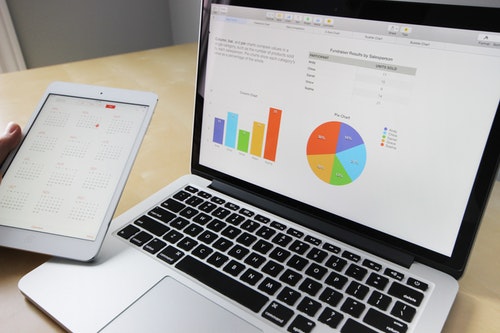
But, when it comes to reporting SEO to CEOs, it’s essential to strip down to the bare essentials: just because you have access to reams of data, it doesn’t mean you need to share it. In fact, to meaningfully report SEO to management, you just need 4 pages and 6 brief datasets, all of which are easily available in Google Analytics and Search Console.
Our recommendations are below, along with detailed instructions on how to find and display your key metrics in Google Data Studio (because, really, why would you use anything else?)

1. Traffic from Organic Search
At a bare minimum, your CEO will want to see that website traffic is increasing as a result of their SEO investment. But don’t be tempted to show all ‘Sessions’ data in your SEO report: if your social media department is under-performing or your PPC campaigns have tanked, this will reflect badly on the overall data. For the purposes of SEO reporting you only need to show trends in organic (search) traffic.
In Google Analytics, this is the ‘Organic Search’ metric (found under Acquisition / All Traffic / Channels). In Data Studio, it’s ‘Organic Searches’ (spot the difference!)
For our SEO clients, we provide three datasets:
- Monthly growth in organic traffic
- Year-on-year growth in organic traffic
- Trends in Organic Searches over a 12 month period
Do it in Data Studio:
- Use the ‘Scorecard’ option and link with your Google Analytics data source
- Choose’ Organic Searches’ under Metric
- Set the date range to ‘last 30 days’ (or choose ‘Auto’ if you’ve already set a date range for the whole report)
- Set ‘Comparison Date Range’ to ‘Previous Period’ or ‘Previous Year’ (we include both for our SEO clients)
- To show trends for the past 12 months, select the Time Series option and use the date picker to select a 12 month period
- Under ‘Style’, make sure ‘Linear’ is selected under the ‘Trendline’ option
How to explain it:
In this reporting context ‘Organic Searches’ refers to any traffic that’s arrived on your site via a search engine.Traffic categorised as organic can come from any of over 50 ‘default search engines’, not just Google (you can view the full list here).
2. SEO as a contributor to overall success
To understand their ROI, your CEO needs to understand how SEO is contributing to company goals. To put SEO’s contribution in context, you need to compare it to other channels such as pay-per-click or social media.
You should already have goals / Ecommerce tracking set up in Google Analytics (if not, stop reading now and read this instead).
Depending on your set-up, there are three ways to report on SEO ROI:
- For our Ecommerce clients (with Ecommerce tracking in place) we present organic search’s contribution to total revenue
- For lead-based clients whose goals have a value attributed to them in Google Analytics, we report on Goal Value compared to other channels
- For lead-based clients with no monetary value applied to their goals, we report on the number of Goal Completions originating from organic traffic
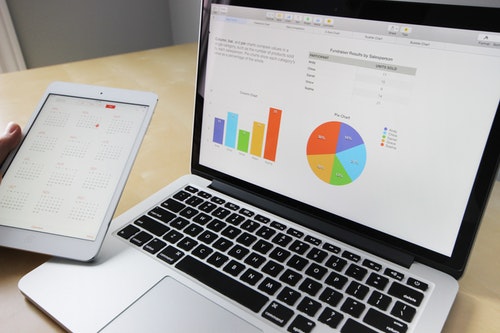
Do it in Data Studio:
Ecommerce Revenue SEO report
- Use the Pie Chart option and link with your Google Analytics data source
- Choose ‘Default Channel Grouping’ under Dimension
- Choose ‘Revenue’ under Metric
- Set the date range to ‘last 30 days’ (or choose ‘Auto’ if you’ve already set a date range for the whole report)
- Set ‘Comparison Date Range’ to ‘Previous Period’ or ‘Previous Year’ (we include both for our SEO clients)
- If you’d prefer to display actual revenue as opposed to a percentage of the total, go to Style and choose ‘Value’ under Label
Lead-based SEO report with a goal value assigned
- Use the Pie Chart option and link with your Google Analytics data source
- Choose ‘Default Channel Grouping’ under Dimension
- Choose ‘Goal Value’ under Metric
- Set the date range to ‘last 30 days’ (or choose ‘Auto’ if you’ve already set a date range for the whole report)
- Set ‘Comparison Date Range’ to ‘Previous Period’ or ‘Previous Year’ (we include both for our SEO clients)
- If you’d prefer to display actual revenue as opposed to a percentage of the total, go to Style and choose ‘Value’ under Label
Lead-based SEO report without a goal value assigned
- Use the Pie Chart option and link with your Google Analytics data source
- Choose ‘Default Channel Grouping’ under Dimension
- Choose ‘Goal Completions’ under Metric
- Set the date range to ‘last 30 days’ (or choose ‘Auto’ if you’ve already set a date range for the whole report)
- Set ‘Comparison Date Range’ to ‘Previous Period’ or ‘Previous Year’ (we include both for our SEO clients)
How to explain it:
- SEO is a long-term marketing strategy and it’s rare to see results for at least 6 months (we say this a lot)
- The purpose of SEO is to increase organic traffic to your website and, as such, a low conversion rate is not indicative of poor SEO performance. If you want to make sure searchers convert when they get to the website, you need to be working on your Conversion Rate Optimisation (CRO).
3. Target Keywords
For a marketer presenting SEO data, keywords can be the hardest area to manage expectations for three key reasons:
1. As previously mentioned, optimisation takes months to have an effect, and improving search position is highly labour-intensive. As well as the on-page optimisation your CEO may be able to see, a huge amount of behind-the-scenes work is required for effective SEO including adjusting metadata, improving page load time and backlink building. There are still swathes of old-schoolers who believe that sticking a keyword in your Page Title and stuffing it liberally within the text will get you on to page 1 of the SERPs.
2. Everyone wants to be on the first page of Google. Despite it being, quite clearly, impossible (there are only, after all, a maximum of 10 spots on the first page). Even if you’ve demonstrated at the start of your report that your organic traffic is climbing and bringing you more conversions than any other channel, if you can’t show a first page position you’ve failed, right?This is where you will reap or rue the quality of initial keyword research and how successfully you’ve convinced management that quality and searcher intent is WAY more important than search volume.
3. Keywords are not what they used to be. Google’s move into more sophisticated semantic search means that, although identifying one keyword to optimise for is still advised, it needs – more than ever – to be couched in text that Google deems relevant and that answers key questions about the theme. Content, and addressing searchers’ queries, has never been more important. From a reporting perspective, it’s therefore much more valuable to report on a keyword theme rather than an individual term.
All that said, management LOVES keyword reports. Consequently, this section of your report will probably come under the closest scrutiny. We keep it simple and meaningful using two simple summaries:
- Target keywords
- Other search terms

Creating a Target Keyword report in Data Studio
- Use the Table option and link with your Search Console data source
- Choose ‘Query’ under Dimension
- Choose the Metrics you’d like to report on under Metric. We use ‘Average Position’, ‘Impressions’ and ‘Clicks’
- Set the date range to ‘last 30 days’ (or choose ‘Auto’ if you’ve already set a date range for the whole report)
- Set ‘Comparison Date Range’ to ‘Previous Period’
This will display all Queries the website has received impressions for in the last 30 days – way too much information. To make it meaningful, you need to just report on those search terms your SEO strategy is targeting. Here’s how you do it:
- Under the date selector, click on the blue ‘ADD A FILTER’ option
- Give your filter a name you’ll easily be able to recognise (e.g. Website name Target Keywords)
- ‘Include’ will be set by default – leave this as it is
- Choose ‘Query’ from the Metric dropdown menu
- Choose ‘RegExp Match’ from the list of conditions
- Add your target keywords, separated by a pipe (but no spacing between terms): e.g.
Product description copywriter|ecommerce copywriter|seo copywriting agency
This can be a bit fiddly: you may find it easier to want to write this in a text document and then paste it in. Remember that you’ll only have to do it once! If you have hundreds of keywords, you may want to separate them into themes and create multiple tables.
- Click ‘Save’
- Sort the table using whichever metric you feel is most useful to your CEO. We tend to sort by Average Position (in Ascending order)
- Remember that you’ve already shown the value of traffic from search at the start of your report. Feel free to include it again here, though.
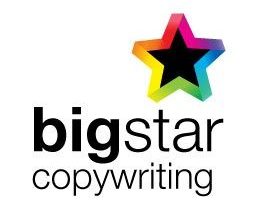
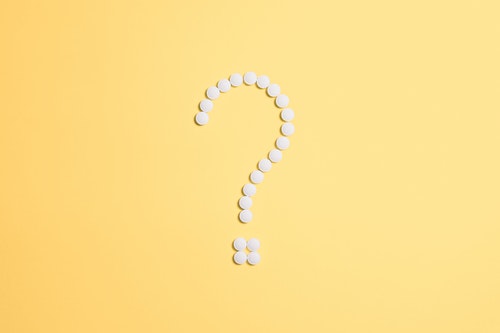
Would love to see a version of this using GA4. Organic Searches is not a metric in GA4, so I”m struggling with how to show organic searches if I’m hooked into GA4 in Google Data Studio (LookerStudio). Would it just be sessions from the Organic channel?
Thank you for your feedback ck. We’ll certainly look into this! As a workaround to the different metric names in GA4, we recommend selecting a metric such as ‘users’ in Data Studio and then filtering by ‘Session default channel group’ to include Organic Search traffic only. Alternatively, you can connect a Google Search Console account, which will give you a lot more information about website Organic traffic.
Fantastic guide! Clear and actionable steps for reporting SEO results to a CEO. The focus on tying metrics to business goals and using visual data to tell a story is particularly useful. Definitely implementing these tips in our next report. Thanks for the valuable advice!